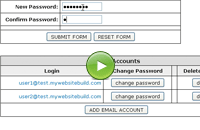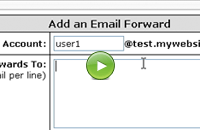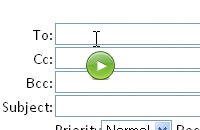Creating & Managing Email
The following instructions are under the 'Email accounts' option which is below the 'Email' heading of the website manager.
-
Creating Email Accounts
To create a POP3 email account:
- Click 'Add Email Account'
- Enter the new address and password.
- Click 'Submit'
To delete an email account:
- Click the 'Delete' button underneath the 'Delete Account' column
To change your password on an existing account:
- Click 'Change Password'
Runtime: 2:18
-
Forwarding Email
To forward emails from your domain (e.g., info@yourcompany.com) to your personal address (e.g., jonjon@yahoo.com):
- Click 'Email Forwards'
- Click 'Add Email Forward'
- Enter the email address to forward
- Enter the email addresses that you'd like to forward to, if you have more than one, enter each new address on a new line.
- Click 'Submit Form'
- To edit an email forward, click 'Edit Forward'
- To delete a forward, click 'Delete Forward'
Runtime: 2:05
-
Checking Your Email With Webmail
- Access Webmail through the website manager by clicking 'Webmail' under the “Email” heading
- You can also access the webmail login screen by going to: mail.YOUR-DOMAIN-NAME/webmail
For more information regarding the features of the webmail system, or if you have any questions, please visit http://www.squirrelmail.org/docs/user/user.html
Runtime: 5:30